May 26, 2024 (2 months ago)
How to Hide TiviMate Channels [Easy Step-by-Step Guide]
There can be instances when you have to hide channels and groups; for example, your channel Electronic Programming Guide (EPG) shows a no information sign, so you want to display the working channels only.
Or you want to get rid of the unneeded shows and channel groups that clutter your TiviMate’s interface and make it difficult to navigate through either for yourself or your elderly parents. And often, when you’re stuck in a situation where hiding channels or groups is absolutely essential to ensure security for your kids and family because you don’t want them to get exposed to indecent content.
Hence, hiding channels or groups allow you to enjoy simplicity, safety and ease of use on TiviMate. Here’s how you instantly hide unnecessary TV shows, movies or series.
Quick Guide: How to Hide TiviMate Channels
There are some straightforward ways to hide channels and groups in TiviMate. However, you need to sort your preferences first. Do you want to hide a single or multiple channels from your group? Or is it an entire channel group that you desire to disappear?
After defining your goal or purpose to vanish some shows or a customized group of shows, select an ideal method from the list given below, apply the settings, and you’re good to go.
Hide an Individual Channel
Here’s how to do it:
You can also use this path;
- Long press the channel that you want to hide.
- Scroll down the options in the right menu untill you find Hide Channel option.
- This will hide the channel.
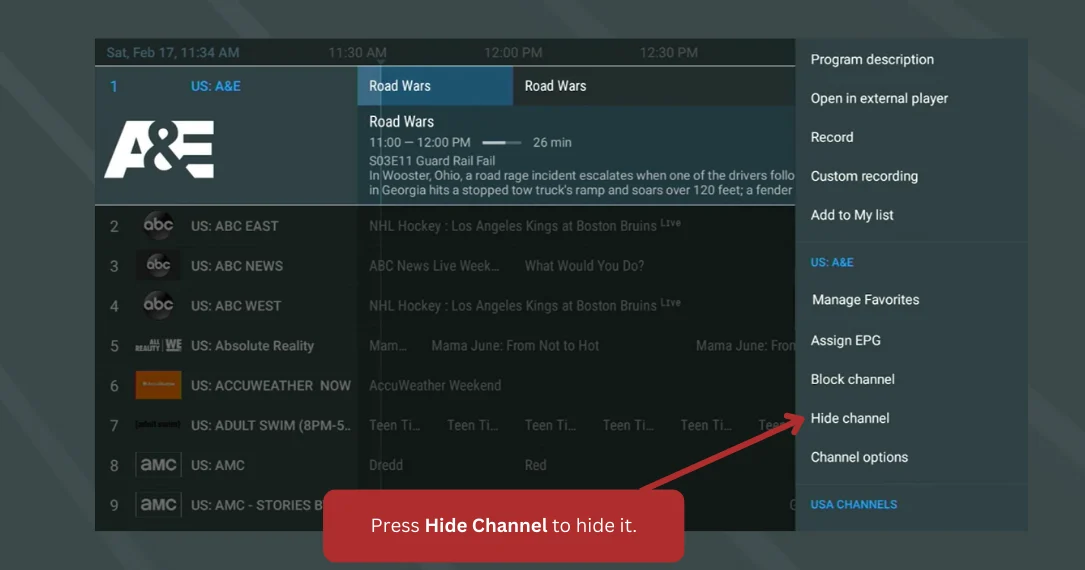
One of these two approaches will work for you, and once it does, that specific channel will stop appearing on your TiviMate’s screen.
To Vanish Multiple Channels
When you buy an IPTV subscription, several shows or movies start showing up on your app’s screen – some you’re interested in and others aren’t. These channels could be boring or improper, containing sensitive content. Some channels may have no information in the EPG. Here, you need to bulk-hide channels on TiviMate.
In that case, follow these steps to quickly do that:
- Go to “Channel EPG” in the TiviMate app
- Hold and press the “OK” on EPG
- Select “Manage Visibility” from the menu
- Unselect all the channels you want to hide
- Click the” OK” to save your settings
These changes will cover all the extra/unneeded channels from your app’s home screen. Unselecting the channels limits their visibility on the app. However, some shows may reappear due to a glitch – just comply with the same settings and you’ll get the right results.
Make a Single Channel Group Disappear
A specific group of channels could be there stacking up the place without serving a purpose. You may want to remove a group from the TiviMate screen for some other reason. Anyhow, you should know the app enables you to hide such individual channel groups from the display.
Here’s a quick rundown on how to do that
- On the homescreen, press and hold the name of group.
- Scroll down in the options menu to locate the “Hide group” option.
- A warning will appear to confirm your decision.
- Choose Hide Group to finalize the action.
- The group will now be hidden on the app.
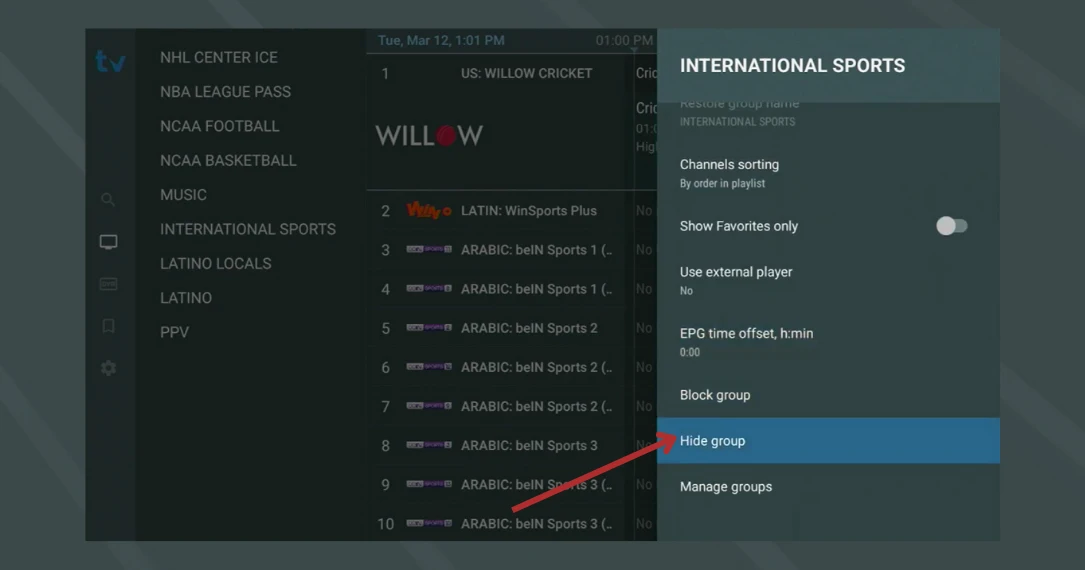
To Hide Various Channel Groups on TiviMate
If you want to hide multiple channel groups from your app – select all those channels from the Manage group options.
Follow this route to get it done within seconds.
- Go to Settings on Tivimate
- Click on the “Playlist” option from the menu
- Select the required Playlist from there
- Scroll down and select “Manage Groups”
- Select all the groups you want to hide.
- Click on “OK” to save the changes
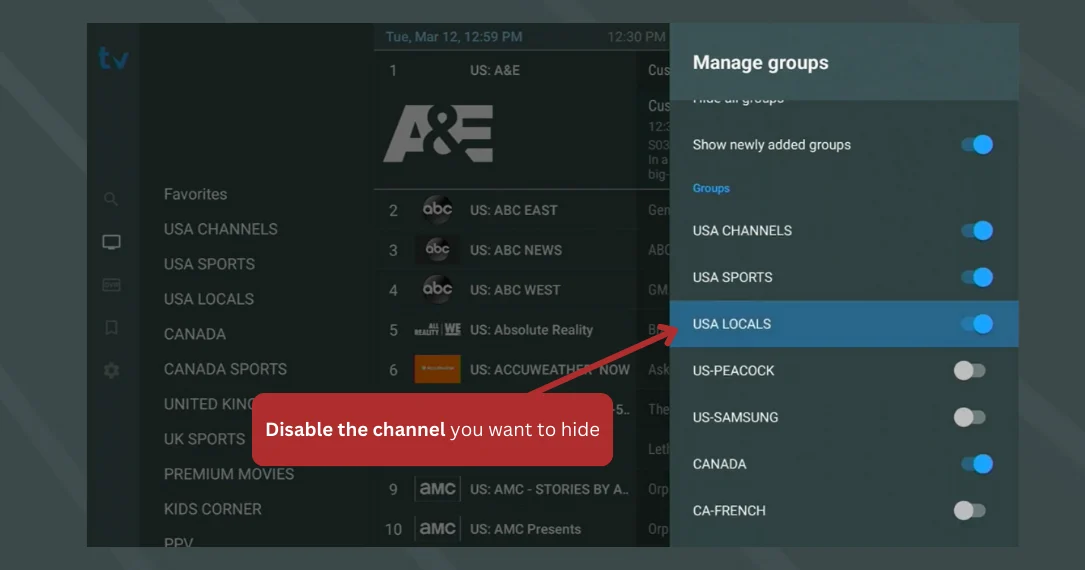
This way, multiple channel groups will disappear from your app’s front-view.
Despite enabling the settings, if some TiviMate channels or groups are not vanishing from the screen, then try to troubleshoot the app once – it can be a result of some glitch or bug. Update the playlist and EPG from the settings or upgrade the app to the latest version.
What are the Alternatives to Hiding channels?
Alternatives to hiding channels include prioritizing your channels by marking them as favourites, allowing you to focus only on the channels you consider important.
Go to the Settings of your Favourite Group, click on the channel guide (EPG), long press on a channel, select Group Options from the menu, and allow the Only Show Favourites option. After this, only favourite channels will be shown.
FAQs
Can I Auto Hide New Groups Added by My Provider?
No, you can’t auto-hide new channel groups on your Tivimate’s screen. When your IPTV provider adds new channels or creates new groups to your subscribed playlist, they appear on your app’s screen without your control. There’s no way to avoid it other than negotiating terms with your provider.
How to Stop Favourite Channels to Disappear When You Hide a Group?
When you add channels to your favourite list from a particular channel group while hiding that group, your started channels may also disappear. To stop it from happening, change the settings.
Go to your Favourite Group’s Settings, click on “EPG”, and long press on any random channel or program and a pop-up menu will show up; select “Group Options” and allow “Show Channels from Hidden Groups”. It’ll solve your problem.
How to Unhide Some Channels on the TiviMate App?
If you accidentally hide a single channel and don’t know how to undo it, then go the group where you hide it, long press on any channel, then select “Manage Visibility” from the menu and enable it from the list to unhide that channel.
In case you have hidden all the channels from a group and it’s stating “No Channels”, go to your channel guide, hold the ok button, select “Media Visibility”, and from there turn on the visibility for all the channels.
Last Updated:
