April 07, 2024 (4 months ago)
TiviMate EPG Not Working [No information error FIXED]
You’re all set to watch your favorite TV shows, but suddenly your channel guide stops appearing. All you see is a no information sign in the guide, despite you doing nothing to cause the problem. It’s one of the most common errors faced by TiviMate users.
What causes the TiviMate EPG issue and When does it occur?
Many people complain about TiviMate EPG not working, and there are several reasons for it to happen. Let’s first understand what the EPG is.
The Electronic Program Guide, shortly known as EPG, showcases your IPTV channel’s broadcasting schedule. It displays the timetable where you can watch each show individually. When the channel guide / EPG does not show any information, it means you can’t keep track of your favorite TV shows or series’ availability.
This issue can engross you in multiple scenarios, for instance:
How to Fix TiviMate EPG No Information?
You can get the channel guide to work again just by making a few important changes in your TiviMate app. Here are seven ways you can fix your TiviMate EPG Not Working issue quickly.
Insert the EPG Link
You may not have inserted the EPG link in the TiviMate app. When you subscribe to an IPTV service that uses the M3U or Xtream Code method to provide service links, you get a separate channel playlist and channel guide link.
Therefore, make sure your provider gives you two individual links – one for the playlist and another for the guide. Once you get the guide link, add it to the EPG source carefully to bring channel information into the EPG.
Here’s how you can do it:
- Go to Settings in your TiviMate app
- Click on the “EPG” option from the menu
- Select “EPG Sources” from the given options
- Click on “Add Source” and Type in the channel guide link
- Save the settings
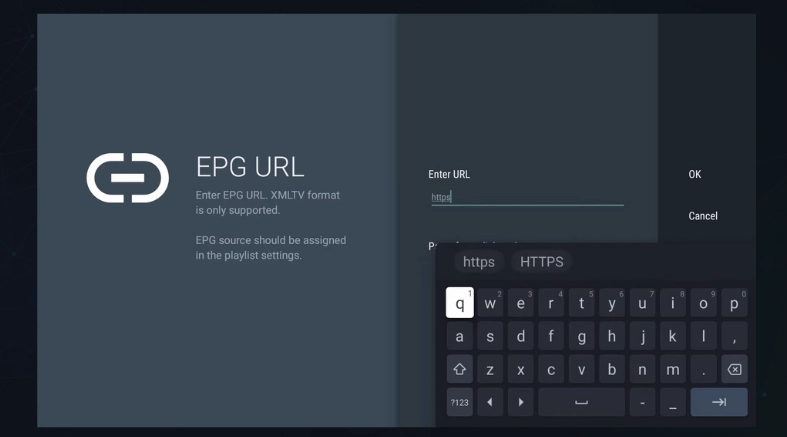
The same settings will apply if you want to add an external channel guide to your TiviMate app.
Check the EPG Source
Another possible reason could be an incorrect program guide URL within player settings. You may have mistakenly typed in an inaccurate URL. For example, you skipped a part of the link, added extra letters or numbers, or a channel list URL instead of a guide.
Anyway, you can verify the guide URL either from your channel playlist or directly from EPG sources.
To check it through the channel list, follow the steps given below:
- Open your TiviMate app
- Go to General Settings
- Click on the “Playlist” option
- Select your IPTV provider from the list
- Choose “EPG Sources” from the given options
After you select the guide source, you’ll see the EPG link there:
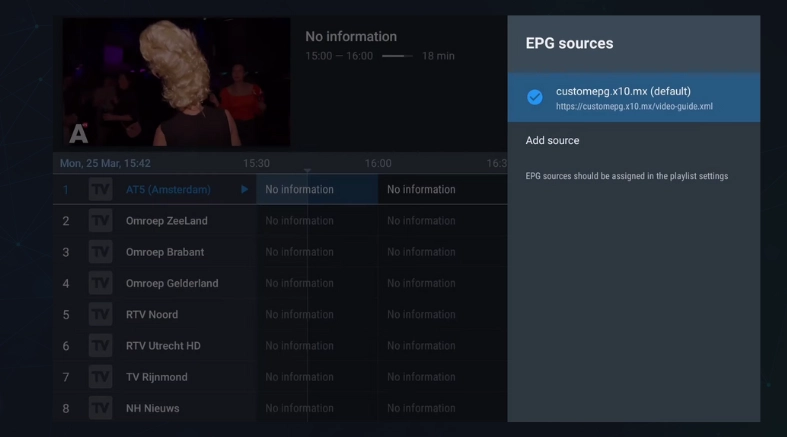
Confirm that the guide link is correct and toggled on in blue color.
Update the Channel EPG
When the problem persists, you can try updating your channel guide. Sometimes, your IPTV provider makes a few changes in your playlist or guide, which temporarily stops it from showing data to the end user.
Therefore, updating the program guide can fix the error. Here’s a quick rundown on how you do it in your TiviMate app.
- Click on Menu
- Go to Settings
- Scroll down and click on the “EPG” option
- Select the “Update EPG” option from the list
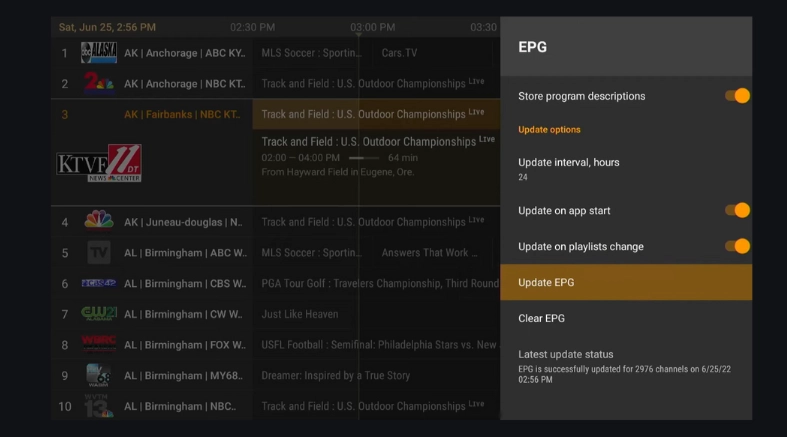
The TiviMate app shows you the last updated status within the guide settings, and it also allows you to update the EPG on app start and playlist change – so turn on both of the options to auto-refresh the guide in the future.
Clear Cache and Force Stop in TiviMate
A system error can cause the EPG guide to not work in the app; hence it’s best to troubleshoot the app. Firstly, force stop the TiviMate app.
Here’s how to do it:
- Go to your TV Settings
- Click on the “App” option
- Choose “TiviMate” from the app list
- Select the “Force Stop” option
Secondly, you need to clear the cache. Follow the same steps that are given above, just pick the Clear Cache option from the app settings. The settings apply in FireTV. Moreover, ensure that you have the latest version of TiviMate on your TV.
Change to a Different VPN Location
If you’re using a VPN to enjoy your IPTV service, it may be the reason your guide is not displaying channel data. You should relocate to another region in your VPN to go from TiviMate EPG not working to work again.
Firstly, open your VPN and just connect to a different location in it, then reopen the TiviMate app. If the guide is still empty, turn off the VPN, restart it, and then jump-start the app.
Backup and Restore the Data
When your EPG is successfully updated and loaded without trouble, yet your program guide provides no information, then do a backup and restore the data. This can instantly show this issue.
To Backup data, follow these steps and change settings as instructed;
- Open the TiviMate app
- Go to Settings from the menu
- Click on General Settings
- Scroll down and click on “Backup data” option
- Choose a folder from internal or external storage
- Click on the ‘Select” button from the right menu to save
Once your data is stored in the memory, it’s time to restore it. Go to general settings and select the “Restore data” option. Next, choose the same backup file that you saved to retrieve data in your TviMate app.
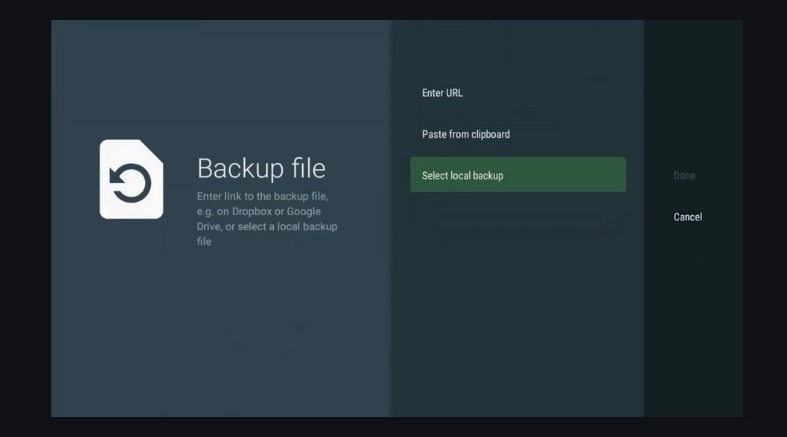
Restart the app to maximize the outcome.
Contact Your IPTV Provider
In case everything is fine on your side.e., an updated program guide, the right URL, and no system or VPN problem. Then, it is your IPTV service issue. Your channel guide may be down at the source. Contact your service provider and notify them about the inconvenience.
Most providers will give you 2-3 days to sort the issue. Some providers may also advise you to use their service-compatible app instead of TiviMate to get back the channel information in the guide. However, you can always use a VPN to avoid running into this error or change your IPTV service for a permanent fix.
FAQs
What is the Step-by-Step Process to Fix this Error?
You can resolve the TiviMate EPG Not Working problem by simply following this step-by-step process: First, verify that you have typed in a channel guide link in your TiviMate, then Go to Guide Sources and check you have inserted the correct EPG link.
After that, update your program guide from settings and do some basic troubleshooting like upgrading the app, force stop, clearing the cache, and relocating the VPN. Lastly, contact your service provider or use a VPN to prevent ISP blocking and smooth user experience.
Last Updated:
