March 11, 2024 (5 months ago)
Tivimate Parser Exception Error [FIXED]
Today, your favorite show will broadcast live, and you’re super excited to enjoy it on your TV. But, as soon as you click on the channel, a message pops up on your screen, An Error Occurred: Parser Exception. We know how annoying it can feel when you’re running short on time. So, we are here to shed light on this issue and help you solve this problem quickly.
The parser exception error is a data interpretation issue. When it happens, this means your TiviMate app can’t understand or interpret the provided data; hence, this warning shows up. This error can occur on any TV or Android device, whether you’re using FireTV, Android TV, Google TV, Samsung TV or other.
The main reason is simple and clear — your program or channel’s data is corrupted, leading to parsing errors. However, there are proven ways to resolve this issue.
This error can catch you when;
Most people think changing the internal player will solve the problem, but it will lead you to lose TiviMate features like channel zapping. We don’t want you to miss out on special features like that; hence, we have come up with 6 effective solutions that can help fix this issue at your end without compromising quality features.
Ready to resolve the issue? Let’s begin learning.
6 Effective Solutions to Fix the Error
Here are the top six effective solutions to fix the Tivimate parser exception error.
Change the User Agent Option in Settings
First things first, you’ll change the player settings to see if this can solve the issue. To do that, prioritize changing the user-agent option. Some IPTV providers block third-party apps, which also include TiviMate because they want their customers to use their provided applications to run the streaming services.
Therefore, TiviMate can’t decode the data properly due to the primary blockage. If you don’t want to negotiate with your provider, you can simply change the user-agent settings in the app. You’ll find the user-agent option within the settings option. To make the right changes, Go to settings, click on General, select User-agent and type in “Wink/1.31.1”. Once you do that, the problem will most likely be solved.
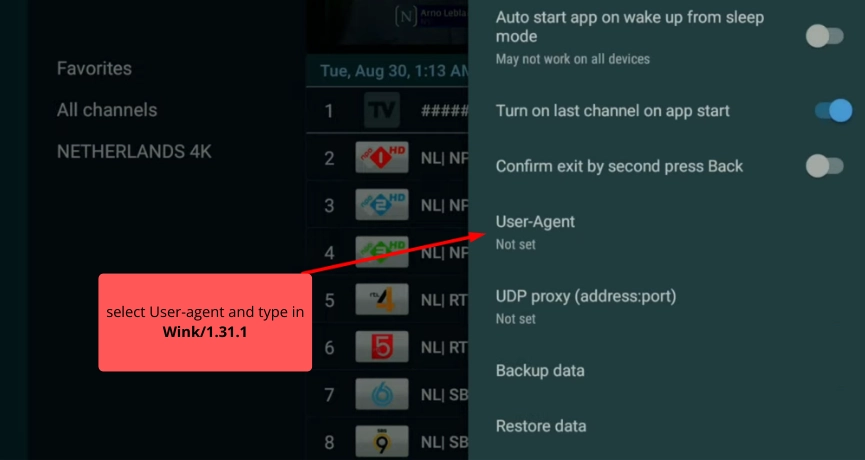
Switch to Software Decoder in TiviMate
If the previous setting didn’t fix anything for you, try switching the decoder from hardware to software in the TiviMate app. It’s another way to fix the parsing error. Sometimes, the codec (the program that compresses and decompresses data) is not supported by the hardware decoder and creates data interpreting issues for the TiviMate app.
Therefore, switching to a software decoder can help solve this. Here’s how you can do that: click on the settings form menu, select the playback option and change the video settings from hardware to software.

In case only one channel is creating an issue while all other channels are working fine on the hardware decoder – switch to the software decoder for that one channel. You can make the changes by going to channel options from the favorite section and changing the decoder settings.
Change Xtream Code Parameter
You can also change the Xtream code parameter in your app’s settings for this error handling. Swapping the Xtream code parameters can enhance the compatibility of your IPTV service with the TiviMate player.
It’s yet another hack to solve this. Go to settings, click on playlist, select the “my playlist” option, click on Xtream code parameters and change from HLS to MPEG-TS. If your selected option is already MPEG-TS, try changing it to HLS. It can instantly resolve the parsing issue.
Try a Different Location in the VPN
Maybe your VPN is the actual culprit. Where using a VPN saves you from ISP block, there it causes a few errors from time to time – one of which is this one “the parser exception error.”
Just clear the cache and change your VPN’s location to something else. Connecting the server with a different region will be helpful, but if the issue is still there – turn off your VPN and, after some time, reconnect it.
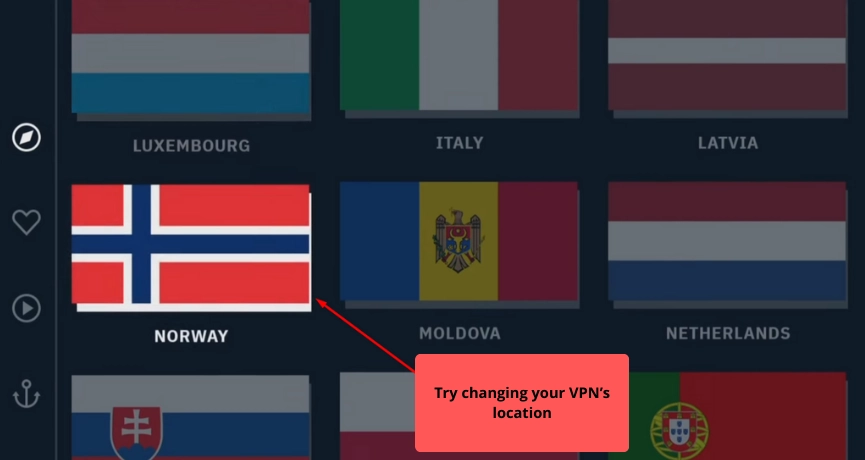
If you don’t have a VPN, use a good one like Surfshark or IKEv2, as this error might be a result of not using one. When you operate illegal IPTV, your ISP bans it, and you face the issue due to data blockage. Changing your VPN also fixes this. For instance, if you’re using Surfshark, switching to IKEv2 is best.
Upgrade to the Latest Version of TiviMate
Developers release frequent updates to fix errors and enhance the app’s performance. It’s good to ensure that you have the latest version of TiviMate installed on your TV or Android devices.
Ensure you’re using the latest version of the TiviMate Companion’s app. If this is not the case, update the app. After updating the app, if the error persists, follow all the steps above.
Reach Out to Your Provider
At last, we would suggest you reach out to your provider. Because if nothing is causing this error, it must be a back-end problem. It’s also possible that your DNS server address has changed, so ensure you have checked your provider discord for these updates.
Moreover, you can also test other IPTV services if the current provider gives you a green signal. Get a free IPTV service trial for 1 – 3 days, and check if the problem resolves.
FAQs
What’s the Step-by-Step Process to Solve This Issue?
Firstly, ensure that you have taken all the basic troubleshooting steps like force stop, clear cache and data, restart the app, update the channel EPG and upgrade the app to the latest version. You can also uninstall and reinstall the TiviMate companion app and reactivate the router. If you use Fire TV, restart and test if it works.
Secondly, If you use a VPN, turn it off and on, also try changing to a different location or region. Get a VPN if you don’t have one, or switch to a reputable one.
Thirdly, do the main settings in the TiviMate app, such as changing the user-agent and Xtream code parameters and switching to the software decoder. Lastly, you can contact your IPTV provider to notify him about the error, or you can also change your IPTV service on a trial basis or permanently.
Is There any Other Solution to Fix This Error?
Switching to another IPTV service will resolve this parser exception issue in the TiviMate app. However, If you don’t want to change your IPTV service, tried all our listed solutions, and still have no luck – there’s a last resort: change your external media player.
VLC player works best. You can install the VLC player and operate it as an external player. You can set the external player for individual or all channels. We recommend setting them for individual channels that aren’t facing the parsing error.
To do that, Go to the required Channel in the TV guide, long press the OK/ Return button, click Add favorites, select Channel Option, and assign VLC as External player — this fixes the error. You can select an external player for one or all channels as long as you’re okay with missing some cool features in TiviMate.
Last Updated:
