May 26, 2024 (2 months ago)
TiviMate keeps Crashing (Reasons and solutions) FIXED
So, your TiviMate app was working fine, but suddenly it started to crash while you were watching a TV show. The screen freezes and returns you to your television home screen at random moments. You’ve tried clearing the cache and force-stopping the player, but still the problem persists. It means there’s a deeper underlying problem that needs your attention.
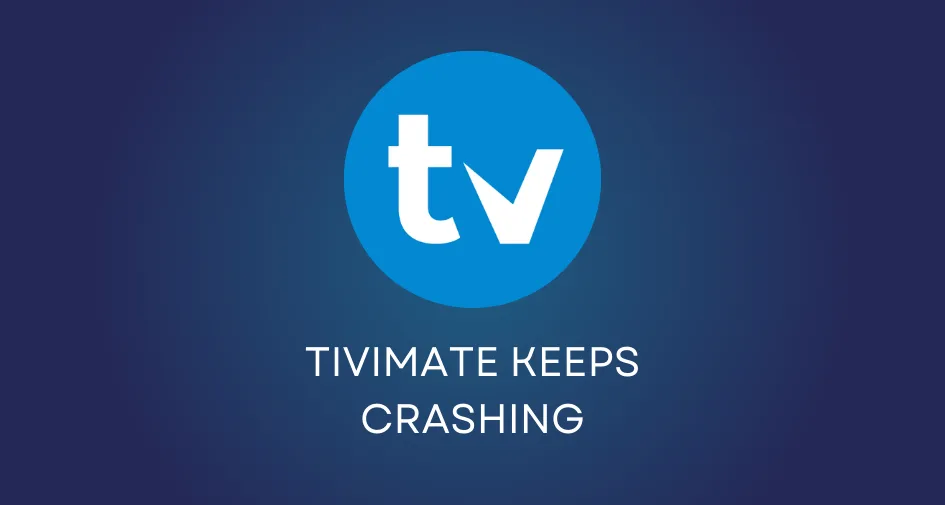
Some of the reasons why Tivimate keeps crashing is when there’s either a stream issue, memory shortage or corrupted cache. Most users do the basic troubleshooting steps as soon as they face this error, like cache removal, force stop and relocation on VPN.
If you have performed all of the above-given steps, and there’s no low memory, then it could be steaming or other concerns.
Here are some of the scenarios when you might stumble across this error;
- After a new update
- Out of nowhere
The situation is worse when you have purchased TiviMate’s lifetime subscription. But don’t worry anymore. We have thoroughly researched the subject and come up with five effective solutions to help you watch seamless content on the player.
This article provides you with the 5 practical ways to resolve the TiviMate keeps crashing issue and answer some of the common questions in the end.
5 Ways to fix TiviMate crashing
These are the top five ways to fix the TiviMate app when the channels terminate or blank out.
Tunneled Playback Settings
Firstly, make sure you have enabled the tunneled playback settings on your TiviMate app. This option ensures that you have better stream synchronization and smooth audio/video playback.
Here’s a quick rundown on how to do that:
- Open your TiviMate app
- Go to Settings
- Click on the “Playback” button
- Scroll down and enable “Tunneled playback.”

Once done, it’ll resolve your app crashing issue. However, if you don’t see this option, especially in the case of Nvidia Shield, it means your device doesn’t support it. Hence, you can experiment with the other solutions.
Factory Reset and Reinstallation
Another best thing to do is to conduct a factory reset and reinstall the app. When you clear the TiviMate app cache and data, it automatically factory reset things. Nevertheless, you must do a backup before attempting to reset to not lose your favourite list and other important changes.
Here’s how you can factory set for Tivimate.
- Go to your TV’s home screen
- Select the “Settings” option
- Navigate to the “Apps’ button
- Scroll down and tap on “Manage Installed Applications”.
- Choose the TiviMate app from the list
- Hover to “Clear Cache” and press OK
- Click on “Clear Data” and hit OK
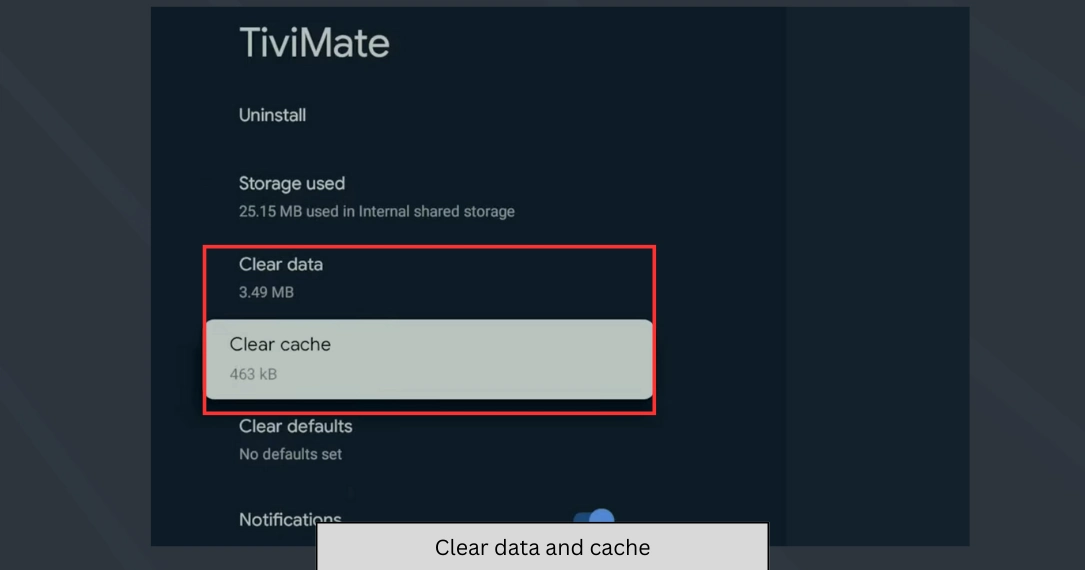
After that, update the app and uninstall it from your smart TV to completely erase the temporary and permanent info from your device. Subsequently, reinstall the app and restore the backup.
Check the VPN Protocol
Often, the wrong VPN protocol sets the pace for TiviMate to freeze. The right protocols help in the effortless transmission of streaming data between the VPN and the TiviMate player. That’s why it’s super essential to turn on the correct functions. If you use Nord VPN, then you must double-check the settings.
This is how you can counter-verify and alter it:
- Open the Nord VPN
- Go to Settings
- Click on “Auto connect”
- Navigate to the “VPN protocol” option
- Change NordLynx to OpenVPN (TCP)
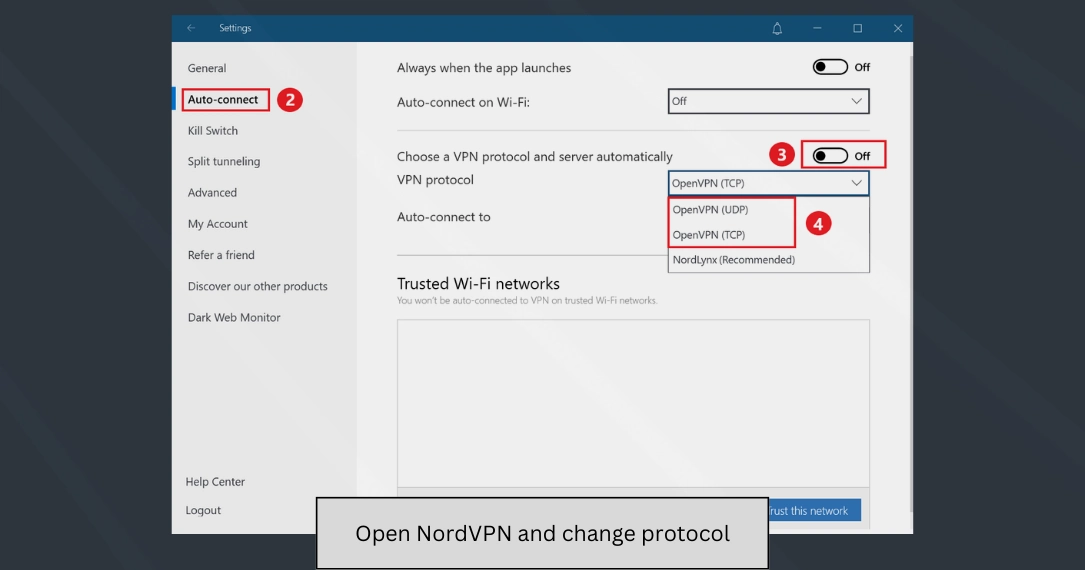
This feature may apply to other VPNs also. Some options might have different names. Just follow the step-by-step process, and you’ll get there. Restart the TV after modifying the protocols, and the channels will work fine on the app.
Use an External Player
Tivimate has an in-built player, which could cause glitches and collisions between show streaming. It’s recommended to use an external player, preferably VLC. In addition to that, there are many other reliable third-party players that you can try, i.e., MX player and Wiseplayer, and for some people, Kodi.
Here’s the entire procedure to swap the player;
- Open your TiviMate app
- Tap on “Settings”
- Hover to “Playback” option
- Scroll down to the “External Player” option
- Add the required details about the player.
This option will most likely solve your issue; if not, then head to the last solution.
Switch to Google Chromecast
Lastly, when the TiviMate keeps crashing, it’s best to utilize Chromecast with Google TV. Using the player on Chromecast is commendable because the app works flawlessly on that.
You can buy one if you don’t have it already. We get that it’s an extra expense, but when you love TiviMate, Google Chromecast is worth a purchase.
FAQs
What’s a Step-by-Step Process to Fix This Issue?
The process is simple. After troubleshooting, try these things: Firstly, toggle on the tunneled playback settings. Secondly, factory reset by clearing the data and uninstall/reinstall the Tivimate app. Thirdly, alter your VPN protocol from NordLynx to OpenVPN (TCP) on Nord VPN.
Next, connect to an external player in TiviMate, for example, a VLC or MX player. If nothing works, swapping to Google Chromecast is a great choice.
Is There Any Other Solution If TiviMate Keeps Crashing?
In case you’re not looking to use Google Chromecast and want a quick fix in your ordinary space, then you might want to do the following: Upgrade your app to the latest version of TiviMate or switch to a good VPN.
Furthermore, fine-tune your buffer size to medium and swipe the output format from MPEG-TS to HLS within the Stream Code Parameters.
Last Updated:
