April 24, 2024 (3 months ago)
TiviMate Clear Cache [Fix EPG Issues] Complete Guide
One of the reasons why your TiviMate app creates issues in streaming seamless content is that it has stored an excessive amount of cache. There’s a cache limit that, if exceeded, generates problems in the app functioning. In such a case, you need to empty the app’s temporary files for smooth functioning and a better user experience.
Here are the moments when you need to clear the cache in the TiviMate:
- When the channel stream buffers or the EPG is not working
- The app starts lagging when you change the channels
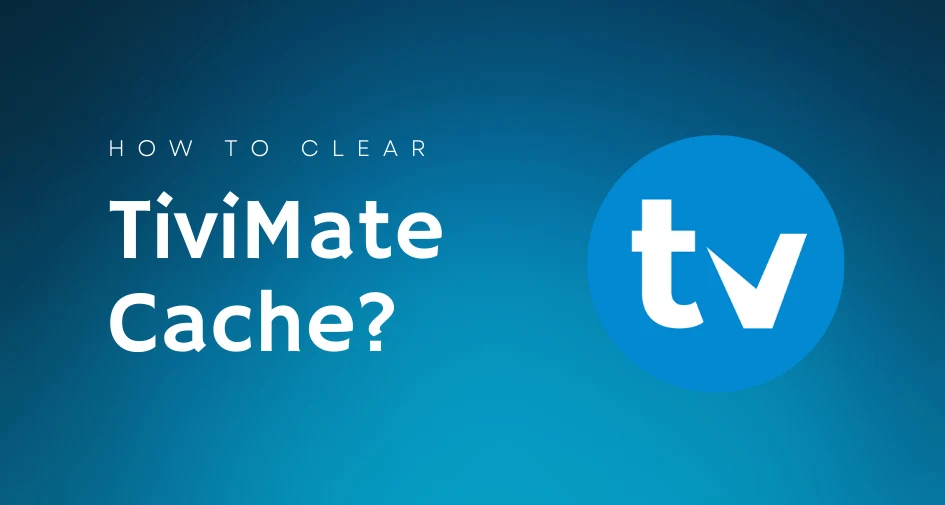
If you don’t know how to do that, then worry not. This article will guide you on how to clear Tivimate’s cache and address some common queries you have about this subject in the end.
But before doing that, let’s quickly understand what cache is so you don’t mistake it for app data.
What is Cache?
Basically, the cache is the collection of non-permanent data files that are automatically saved on your app after you watch a TV Show or episode of a series. It aims to provide you with easy stream access by storing ordinary information and instructions.
The cache is different than data. When you view something on TiviMate, add an IPTV service or electronic guide (EPG), make a channel list, or do any important thing, then the player piles up lasting info about that, also known as app data. Removing the cache won’t vanish the data.
How to Clear Cache in TiviMate?
The process of clearing the cache in TiviMate is really simple and easy. You don’t need highly technical knowledge to do it. Here’s a step-by-step process to clear TiviMate cache:
- Go to the home screen of your TV
- Click on the Settings Icon.
- Scroll down and select the Apps option
- Navigate to the bottom and tap on Manage Installed Applications
- Find the TiviMate app from the list of apps displayed
- Click on the Clear Cache
- After that, press on OK to save the settings
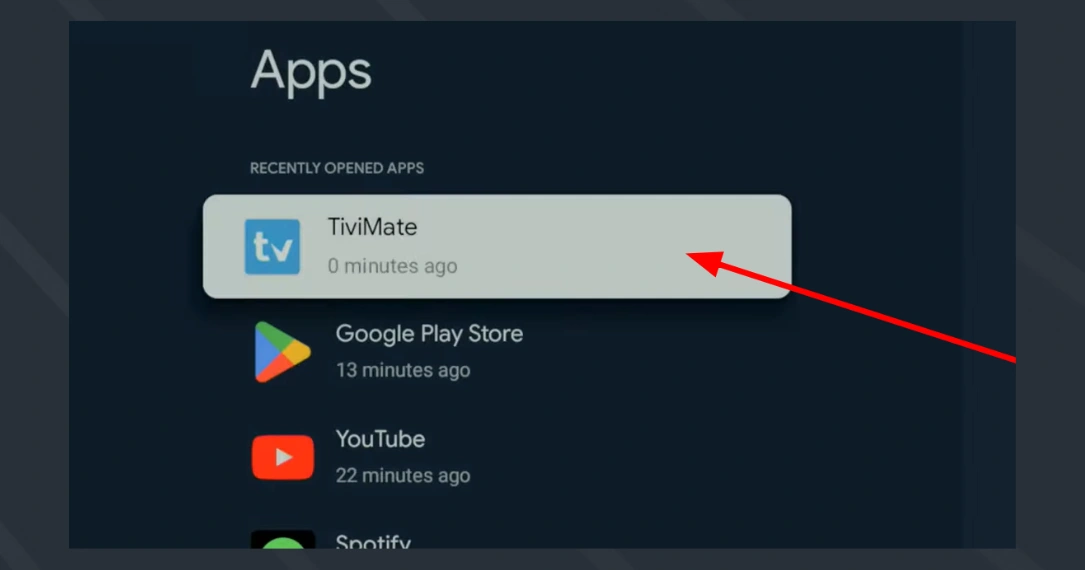
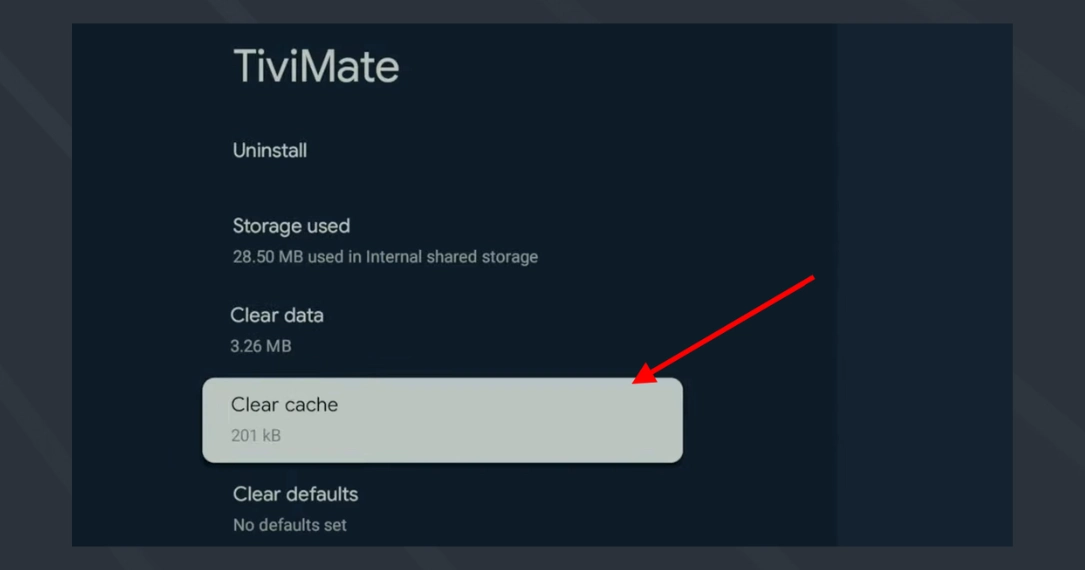

Once done, restart the application and enjoy effortless live broadcasting. This method can work on Fire TV, Samsung TV, Nvidia Shield, Firestick or more. The button names may vary in wording. However, the rest of the procedure is the same.
FAQs
How Often Should I Clear Cache?
Once your app’s cache reaches 50MB, you should vacant the space to boost performance and speed. You may check the cache details in your TV settings options.
Sometimes, this data ceiling hits its full potential just after watching a single 30-minute show, and you need to clear the files regularly, which can be super frustrating. Here, you may use a secondary app to work for you in the background or do a factory reset.
Can I Use a Third Party App to Remove Cache in TiviMate?
Yes, definitely. There are multiple reliable third-party cache clearance app options that you can utilise to auto-remove cache memory. It includes TDUK Cache Cleaner and TDUK app killer.
Just enable the debugging icon, and the apps will readily delete the temporary files. You can download these apps from the Google Play Store or Amazon App Store on your smart TV.
What Should I Do If No Channel Works After Cache Clearance?
If your channels are loading fine but streaming is not working after performing the cache removal act. Then, output settings might be the actual culprit. This error may occur when your stream format has changed for any reason.
To fix this, go to Settings in the TiviMate app, click on Playlist, scroll down to Output format, and from there, alter the MPEG-TS option to HSL and save. If it doesn’t work, exchange the order from HSL to MPED-TS, and this will solve for you.
Will My Channels List Get Deleted After I Erase Cache Files?
No, it won’t. The cache does not store channel lists or Electronic program guide data. Instead, it stores general app info like thumbnails and others. If your favourite channel list got erased after Tivimate Cache cleared, then you have mistakenly abolished real data. Always do a backup to be saved from such incidents to happen.
Last Updated:
