March 10, 2024 (5 months ago)
TiviMate Channel List Issues [FIXED]
Many of you are facing issues related to the TiviMate Channel List. Some problems are about simplifying the channel list, some are about channel order, and others are about missing channels on the list.
Regardless of the number of questions you have, there are simple solutions to them. Therefore, we have curated a list of the top 12 solutions that can resolve all your TiviMate channel list-related issues.
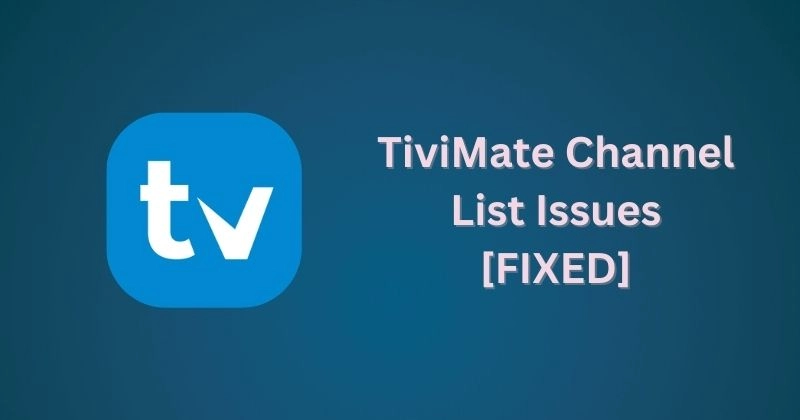
Show All
Here’s how you can resolve the top twelve issues using our solution guide.
Top 12 Solutions to Fix the Issues
Here’s how you can resolve the top twelve issues using our solution guide.
Can’t Find the Channel List
Most people confuse TiviMate with an IPTV provider. Some think purchasing a TiviMate subscription will allow them to use IPTV and Player features. But, that’s not the case.
TiviMate is just a multimedia player that lets you play IPTV content on your Android devices or television. Therefore, if you can’t find a channel list in your TiviMate app, that’s because you have not subscribed to an IPTV service. Once you buy an IPTV subscription, you will start to see all the channels.
Complexed interface of the TiviMate Player
The heavily cluttered user interface can confuse. When you have thousands of channels on display, it can create unnecessary complexity.
Some users want a simplified channel list to provide safe content to their families. Whatever your concern is, there’s a way to do it. You need to create a custom group or a favorite list of channels you want to keep and hide the rest of them.

If you have a free version of TiviMate, it won’t allow you to customize your list. Therefore, you need a premium account to access this feature.
Unable to Change the Channel’s EPG Time
There are moments when the time of your channel listing in your EPG gets disrupted. The channel categories show programs that are scheduled in the guide at different times. It means the TV shows are ahead or behind their scheduled time.
If you’re also facing this issue, worry not. You just need to set the EPG time offset for these categories. This setting still applies when you have individual categories or channels. For example, if your TiviMate premium group is having this issue, just set the time offset for it, and you’ll be good to go.
Can’t Refresh the Channel List
You may find trouble refreshing the channel list. It happens when you add or remove something from your PHP script to modify your channel listing. If so, you have to update the list as well — TiviMate won’t do that automatically.
To fix this issue force stop, clear the cache in your TiviMate app, and update the playlist. Go to the app’s settings, click on playlists, and select the required playlist; after scrolling down you will get the update playlist option. It will solve the problem.
No Information in the Channel’s EPG
Another channel list-related bug you can come across in your TiviMate app is the display of no information sign in a channel’s EPG. This issue can infect a single or multiple channels.
When this issue occurs, it means you can’t see the timeslots of the programs aired by channels. Restarting the app and logging in or out won’t solve the problem. Here’s what you can do to resolve this:
No Recently Watched List in TiviMate App
When we watch some channels, it creates a history of recently watched channels — through which we can revisit and frequently gain access to them. The down button is known as the default button to reach the list.
But, If you cannot find the recently watched channel list – just change the settings, and you’ll get it done. Go to settings, click the remote control option, select player, and then program the down button to show the control panel – and it’s all set!
The Channel List is Empty
Sometimes your TiviMate custom channel list (also called a favorite list) gets empty. It can be frustrating to see your selected channels disappear all of a sudden. You do all sorts of things to resolve it, like clearing the cache, force stop, and updating the playlist and EPG, but no luck.
There can be two solutions to this problem. Let’s discuss each of them.
Once you fix the issue, always remember to keep a backup and restore whenever possible.
A Single Channel Keeps Playing
If a single channel is tuned in your channel list and you can’t also see your full playlist, then you need to click on history and go to the previously tuned-in channels. It happens when the IPTV provider hides the channels from the list.
If this doesn’t solve the problem, then you have to delete your playlist and create a new one. Do create a backup to avoid running into situations like this.
Some Channels are Missing
There are situations when some channels go missing in your TiviMate’s app. You may think it’s a problem at TiviMate’s end, but that’s not the case.
You need to check in with your IPTV provider and ask them to update all the channel lists – It’ll solve this!
Can’t Download a Channel List
When you want to download a single or multiple-channel list that your IPTV providers have in an Excel or TXT format, you can do that without manually copy-pasting the list.
One possible way to do that is by downloading the M3u and saving it as a CSV file; you can use robust editing software to convert it. Once you have the CSV file, you can open it in Excel – and you get all your channel lists in one place.
Can’t Add Channels to a List
There are two ways to add channels to a specific channel list: manually and remotely. To manually do that, select the channel you want to add to your list, hard press and select copy the channel option from there, hit right, and select the group you want to paste it to.
You can also set a default button on your remote to add channels to your favorite list or group. To do that, go to settings, click remote control, select TV guide, and then you can program any button you want that would help you land a specific channel to your favorite list.
Unable to Change The Channel Order
If you want to sort your channels within a specific channel list without changing it to M3u4u – there’s a way out. You can do it all by staying in the TiviMate app. Just long press on the channel from your desired playlist and select reorder channels. When you choose the reorder option from the side menu, it fixes this issue.
Last Updated:
