May 25, 2024 (2 months ago)
Tivimate Already Purchased for Another Account [Solved]
Many of us often come across this problem stating Tivimate companion already purchased for another account. It can be frustrating to try everything but still not get it resolved. Let’s understand the core of this issue – why it happens and what are some possible solutions that you can try to fix this.
Simply, It’s a payment-related issue, which means there’s nothing wrong with your Tivimate application itself. We know to upgrade our Tivimate account, we need to pay through Google Subscription. It’s essential to note that the Google Play Store has some limitations, which include the restriction to buy multiple services for an individual app from a single account.
You can’t have two Tivimate accounts from one Google account. So, when this message flashes on your screen it means you’re trying to make a transaction for your Tivimate account with a single Gmail — This applies to both old and new accounts.
Here are some scenarios where you could face this issue:
In any of these cases, installing and reinstalling the Tivimate app is not the solution. However, there’s no need to worry as we have got you all covered.
Here are some of the ways you can use to resolve this problem.
5 Ways to Resolve This Issue
We have identified five solutions following which you can get your desired results.
1. Create a New Google Account

Whether you want to purchase a premium or lifetime subscription for yourself using your old account, trying to buy multiple subscriptions, or for a friend who is an iPhone user — creating a brand new Gmail account will solve your problem.
When you’re done creating a new Gmail account, log in to your Tivimate’s app, and you’ll be good to go. This step would work if you’re trying to upgrade your subscription. However, if you want to buy multiple subscriptions you’d need to purchase another plan using this new email address from Google Play Store.
You can also come across this already purchased for another account issue if you’re helping an iPhone user buy their subscription from your Android phone. As you would already have a Tivimate account, this wouldn’t allow them to create another. So, making transactions from a new Gmail account would solve this issue for them.
2. Remove Your Gmail Account
There are some instances where you create a new Gmail account but still face the same issue. What you should do next is to remove your old Gmail account from which you bought the subscription. In the case of a primary email, it can be difficult to remove, but it won’t harm your account and take no time.
If you can’t purchase a subscription even after trying from a new email address – it’s because Tivimate’s app keeps recognizing your old email account. Therefore, it’s best to remove the old account, sign in from your new Gmail account and buy the subscription. Once you do that, add back your previous Gmail to your phone.
3. Use a Different Android Phone
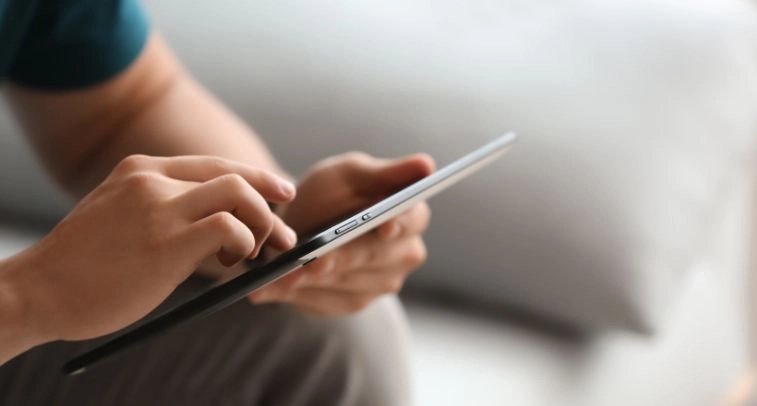
Another possible solution is to use a different Android device. It works when you want to buy multiple Tivimate accounts or buy for an iPhone user.
Mostly, when you’re helping someone buy the subscription from your phone, your account keeps getting recognized by the Tivimate’s app. The best way to tackle this issue is to use a different Android device. We recommend you to get an Android device which has never been used to purchase a Tivimate subscription.
When setting up an Android phone, ensure that you log in from a fresh Google account that is linked to a credit card for payment purposes.
4. Install BlueStack on Windows or Mac
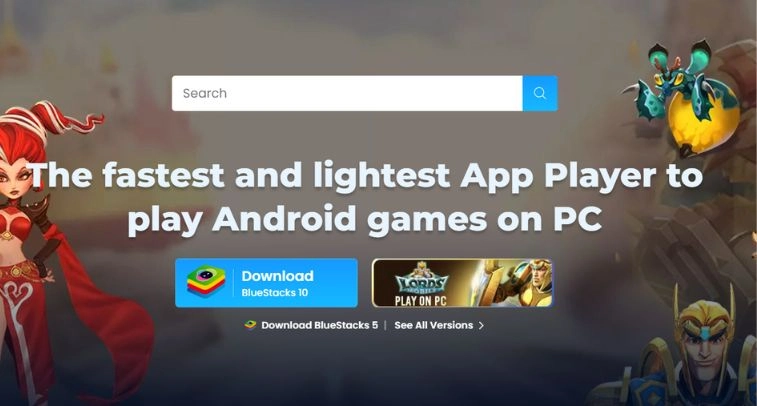
Bluestack helps you operate android applications on your PC. You can download BlueStack on your Windows or Mac. After downloading and installing BlueStack, you can use Tivimate’s application on your laptop or computer.
It’s important to log in from a fresh Gmail account while doing the process. When you use a Firestick, purchase the subscription from the Tivimate Companion app on your phone. Once you do that, you can use your credentials to use Tivimate on your Firestick.
5. Reach Out to Their Team
If the issue is still occurring, you can reach out to Tivimate’s team through their support email. You can send in your queries, and someone from their team will get in touch. They also have social media channels and forums – where you can find the support you require to resolve this issue.
FAQs
What’s the Step-by-Step Process to Solve This Issue?
Here’s how you can do this. Firstly, log out from your Tivimate’s Companion app and remove the primary email address from your account – this is the Gmail you use for your Tivimate account.
Secondly, create a new Google account and add a payment method. Login to your Tivimate Companion app from your new Gmail and purchase a premium or lifetime subscription.
Lastly, If you have a lifetime subscription, you can remove the payment method from your Gmail and log out from your Google account from your phone.
You can also follow the same steps on another Android device like a phone or tablet, and BlueStacks.
I Have Tried All the Solutions But Still Facing The Issue?
Our provided solutions will help you resolve this issue. But if they are not working – there must be an underlying issue. We suggest you ensure that your freshly created Google account is linked to a credit card and you have completely removed your old Gmail account from your Android device.
There is a difference between signing off from your Gmail account and removing it from the device. If your issue persists, we suggest you contact Tivimate’s team from their website.
Last Updated:
